适配安知鱼主题
感谢梦爱吃鱼提供的关于页魔改和张洪Heo提供的获取Token方法和GitHub的代码群友aspark提供的worker代码
在带有PHP主机部署 UmamiAPI 教程👇
「PHP主机部署UmamiAPI」
1. 准备工作
- 一个带有php的主机 (serv00的就可以)
- 已部署的Umami实例
- 已添加好Umami的网站
2. 首先进入Hoppscotch 获取token
- 复制以下代码添加到
Body处
{
"username": "umami账户",
"password": "umami密码"
}
https://你的Umami网站地址/api/auth/login
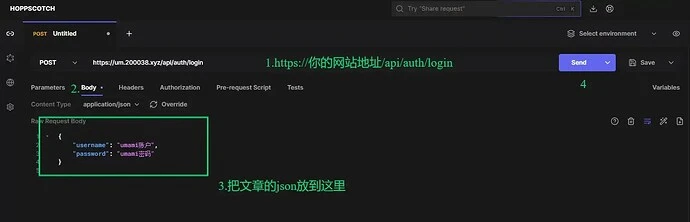
成功后会返回Token信息
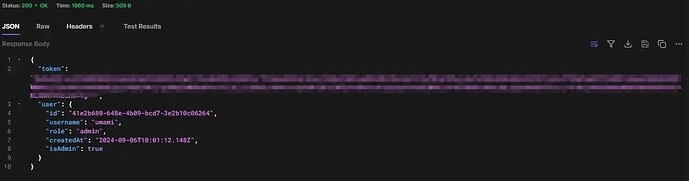
- 然后访问
张洪HeoGithub修改的API下载,按照注释更改里面的地址、token和网站id。然后部署到网站的php项目中即可。
// 配置 Umami API 的凭据
$apiBaseUrl = 'https://xxxx'; // 你的网站ID
$token = '你的tocken'; // 上面网站获取的Tokeen
$websiteId = 'Umami你的网站id'; // Umami你的网站id
$cacheFile = 'umami_cache.json';
$cacheTime = 600; // 缓存时间为10分钟(600秒)
- 然后我们把刚刚下载修改好的文件修改后上传到serv00里面
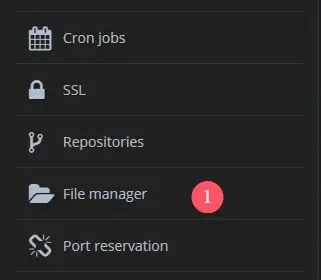
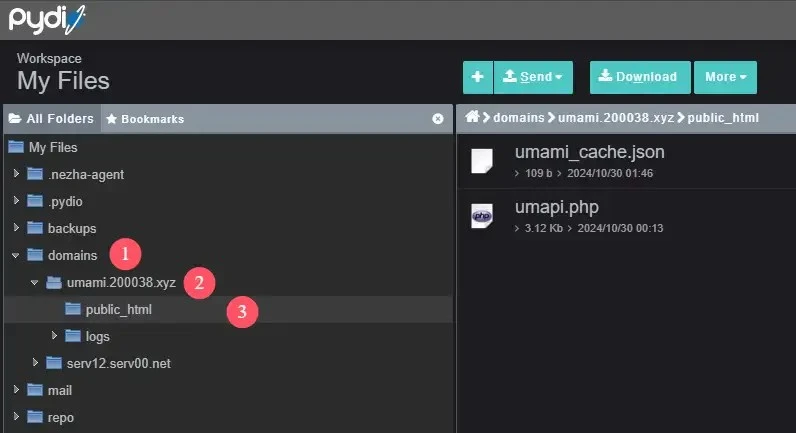
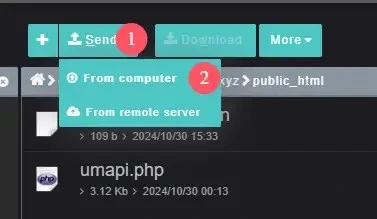
- 接下来我们访问你的域名/你的文件名就可以了。
比如我的是 : https://umami.200038.xyz/umapi.php 打开后如下图所示

在Cloudflare部署 Umami API 教程👇
「Cloudflare部署 Umami API」
- 打开cloudflare官网进入到左边栏创建一个
Worker,名称随意点击部署
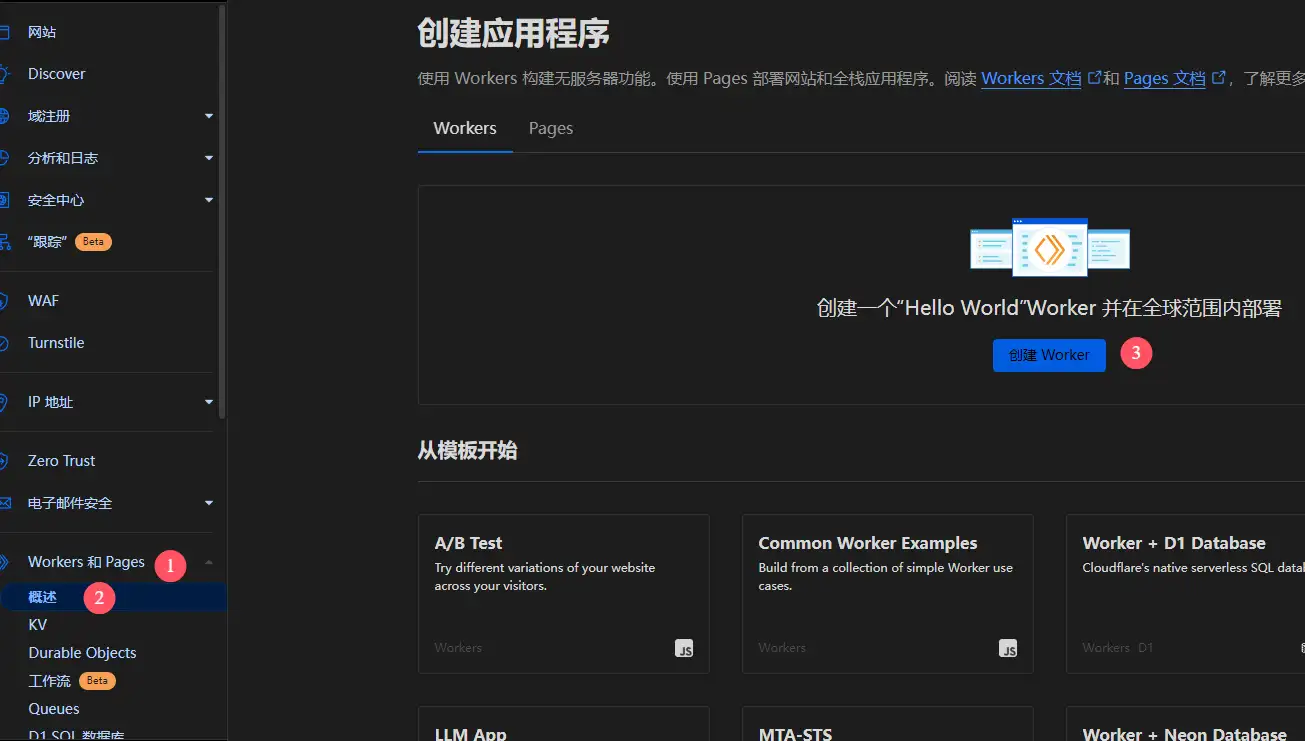
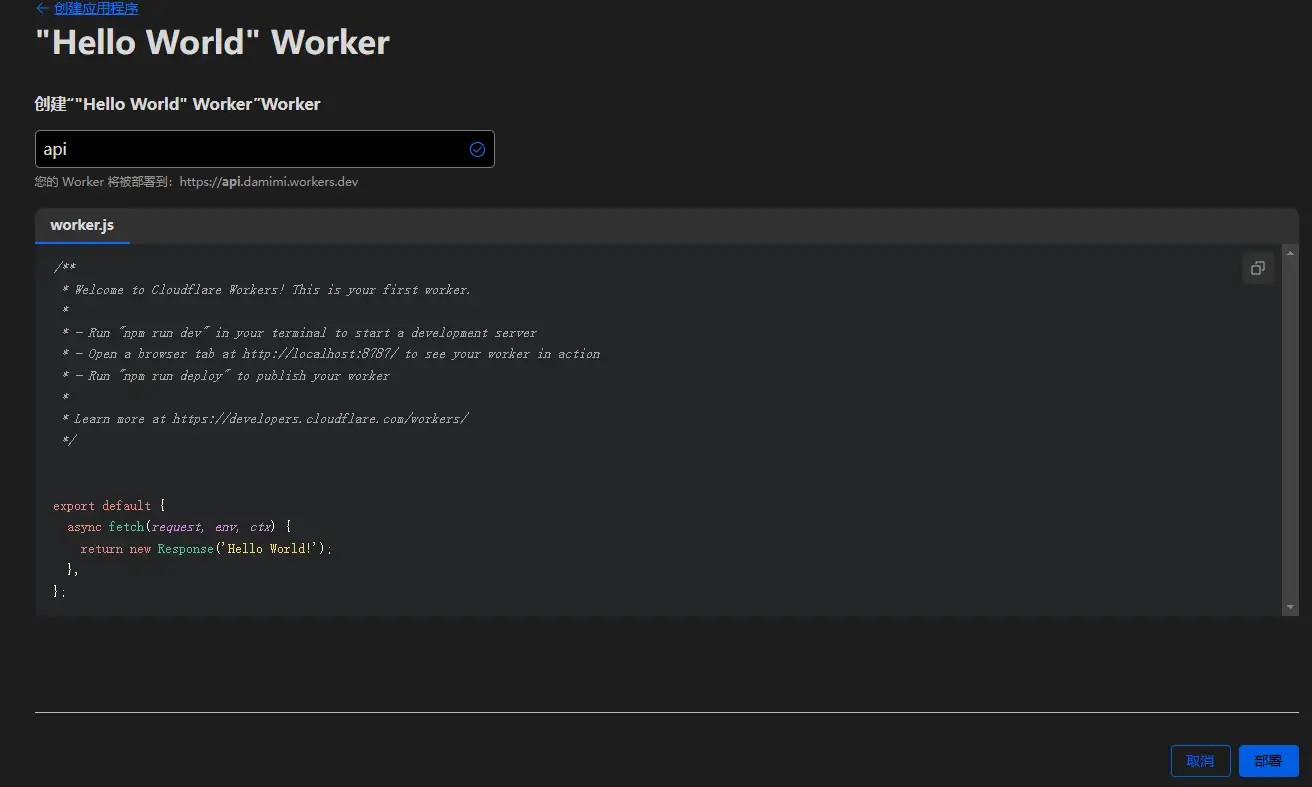
- 然后点击旁边的编辑代码,复制以下代码到
worker.js里面
addEventListener('fetch', event => {
event.respondWith(handleRequest(event));
});
const API_BASE_URL = 'https://umami.yourdomain.com';
const TOKEN = 'your_token';
const WEBSITE_ID = 'your_website_id';
const CACHE_KEY = 'umami_cache';
const CACHE_TIME = 600; // Cache time in seconds
async function fetchUmamiData(startAt, endAt) {
const url = `${API_BASE_URL}/api/websites/${WEBSITE_ID}/stats?startAt=${startAt}&endAt=${endAt}`;
const response = await fetch(url, {
headers: {
'Authorization': `Bearer ${TOKEN}`,
'Content-Type': 'application/json'
}
});
if (!response.ok) {
console.error(`Error fetching data: ${response.statusText}`);
return null;
}
return response.json();
}
async function handleRequest(event) {
const cache = await caches.open(CACHE_KEY);
const cachedResponse = await cache.match(event.request);
if (cachedResponse) {
return cachedResponse;
}
const now = Date.now();
const todayStart = new Date(now).setHours(0, 0, 0, 0);
const yesterdayStart = new Date(now - 86400000).setHours(0, 0, 0, 0);
const lastMonthStart = new Date(now).setMonth(new Date(now).getMonth() - 1);
const lastYearStart = new Date(now).setFullYear(new Date(now).getFullYear() - 1);
const [todayData, yesterdayData, lastMonthData, lastYearData] = await Promise.all([
fetchUmamiData(todayStart, now),
fetchUmamiData(yesterdayStart, todayStart),
fetchUmamiData(lastMonthStart, now),
fetchUmamiData(lastYearStart, now)
]);
const responseData = {
today_uv: todayData?.visitors?.value ?? null,
today_pv: todayData?.pageviews?.value ?? null,
yesterday_uv: yesterdayData?.visitors?.value ?? null,
yesterday_pv: yesterdayData?.pageviews?.value ?? null,
last_month_pv: lastMonthData?.pageviews?.value ?? null,
last_year_pv: lastYearData?.pageviews?.value ?? null
};
const jsonResponse = new Response(JSON.stringify(responseData), {
headers: {
'Content-Type': 'application/json',
'Access-Control-Allow-Origin': '*',
'Access-Control-Allow-Methods': 'GET, POST, PUT, DELETE, OPTIONS',
'Access-Control-Allow-Headers': 'Content-Type, Authorization'
}
});
event.waitUntil(cache.put(event.request, jsonResponse.clone()));
return jsonResponse;
}
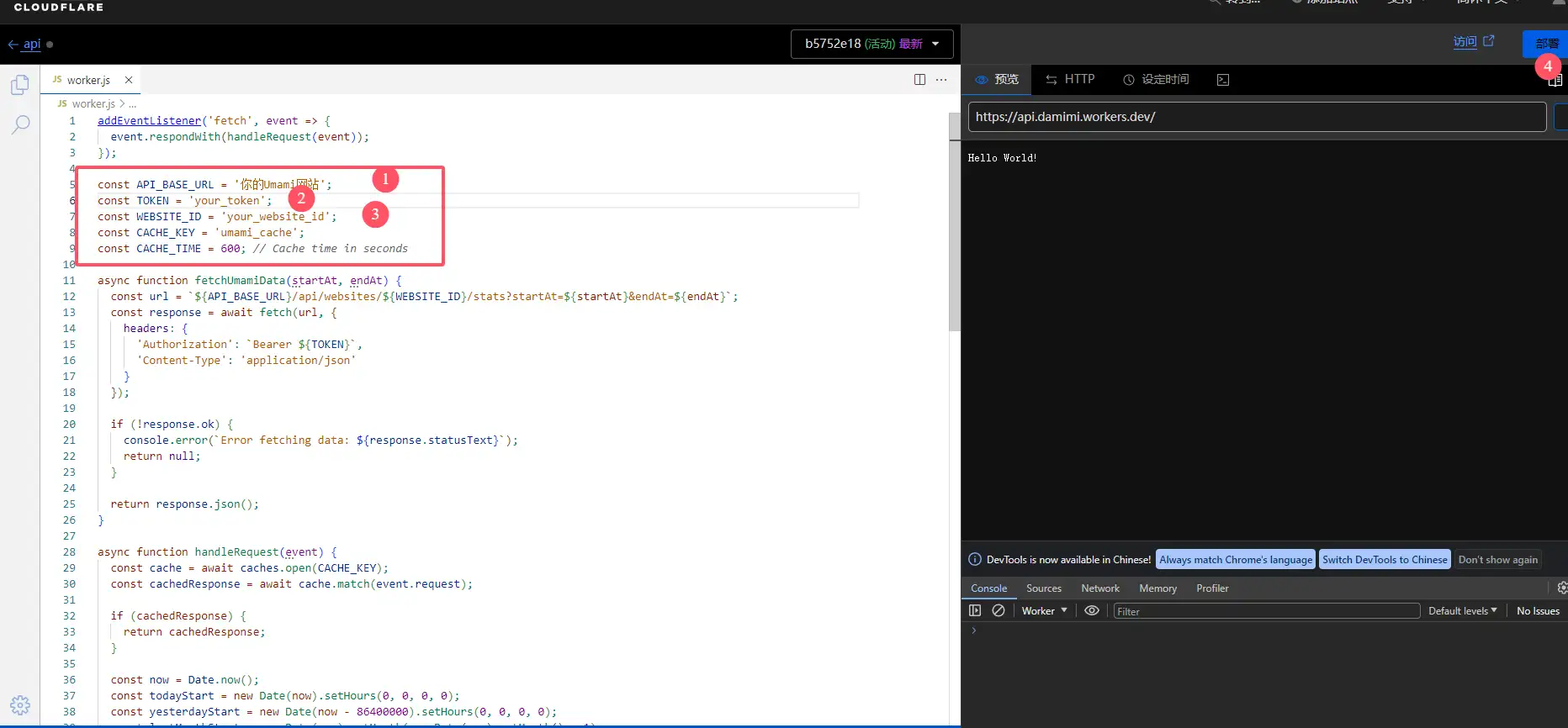
红框的代码修改是我们前面这个Hoppscotch网站获取的
修改代码里面红框标注的和上面PHP的修改方式一样,之修改三个就可以了、更改完点击部署
- 部署完成打开worker分配的域名显示以下效果就可以了.
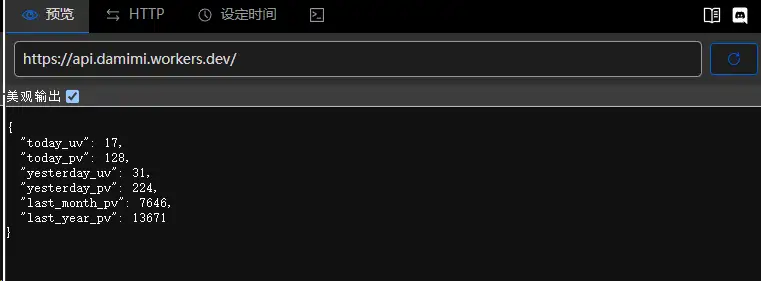
- 由于worker的域名被墙。需要添加一个托管在Cloudfalre上面的域名添加自定义域。
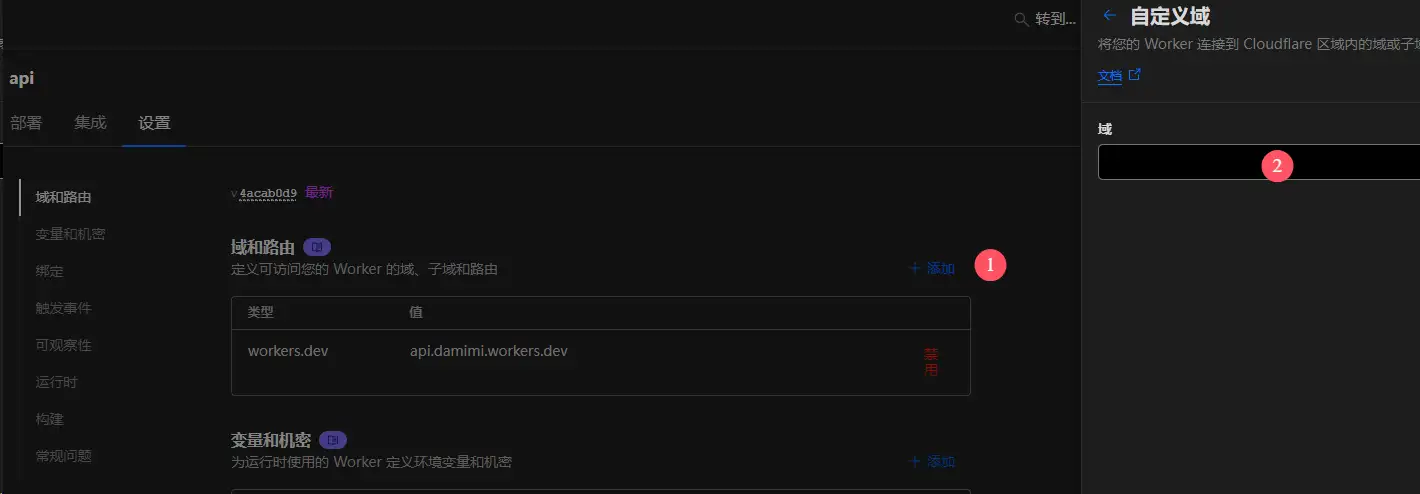
如何更改
UmamiAPI到安知鱼主题关于页面参考 梦爱吃鱼
1. 在 themes/anzhiyu/layout/includes/head.pug 添加
//- Umami
if theme.Umami
if theme.Umami.umami_url
script(async defer src=`${theme.Umami.umami_url_js}` data-website-id=`${theme.Umami.umami_id}` data-host-url=`${theme.Umami.umami_url}`)
else
script(async defer src=`${theme.Umami.umami_url_js}` data-website-id=`${theme.Umami.umami_id}`)
2. 然后修改 themes/anzhiyu/source/css/_page/about.styl
大致在1255行
- if (hexo-config('LA.enable')) {
+ if (hexo-config('LA.enable') || hexo-config('Umami.enable')) {
3. 接着修改 themes/anzhiyu/layout/includes/page/about.pug
//- 应该是91行
.author-content
- if theme.LA.enable
+ if theme.LA.enable || theme.Umami.enable
- let cover = item.statistic.cover
.about-statistic.author-content-item(style=`background: url(${cover}) top / cover no-repeat;`)
.card-content
.author-content-item-tips 数据
span.author-content-item-title 访问统计
#statistic
- .post-tips
- | 统计信息来自
- a(href='https://invite.51.la/1NzKqTeb?target=V6', target='_blank', rel='noopener nofollow') 51la网站统计
+ if theme.LA.enable
+ .post-tips
+ | 统计信息来自
+ a(href='https://www.51.la/', target='_blank', rel='noopener nofollow') 51LA统计
+ else if theme.Umami.enable
+ .post-tips
+ | 统计信息来自
+ a(href='https://um.ruom.top', target='_blank', rel='noopener nofollow') Umami统计
.banner-button-group
- let link = item.statistic.link
- let text = item.statistic.text
4. 继续修改 直接搜 - const ck = theme.LA.ck 把下面的全部替换
//- Umami 统计 和 51LA 统计
if theme.Umami && theme.Umami.enable
script(defer).
(function() {
const umamiApiUrl = "#{url_for(theme.Umami.umami_api)}";
fetch(umamiApiUrl)
.then(res => res.json())
.then(data => {
let title = {
"today_uv": "今日人数",
"today_pv": "今日访问",
"yesterday_uv": "昨日人数",
"yesterday_pv": "昨日访问",
"last_month_pv": "本月访问",
"last_year_pv": "本年访问"
};
let s = document.getElementById("statistic");
for (let key in data) {
if (data.hasOwnProperty(key) && title[key]) {
s.innerHTML += `<div><span>${title[key]}</span><span id="${key}">${data[key]}</span></div>`;
}
}
initCountUp(data, title);
})
.catch(error => console.error('Error:', error));
})();
else
script(defer).
function initAboutPage() {
fetch("https://v6-widget.51.la/v6/#{ck}/quote.js")
.then(res => res.text())
.then(data => {
let title = ["最近活跃", "今日人数", "今日访问", "昨日人数", "昨日访问", "本月访问", "总访问量"];
let num = data.match(/(<\/span><span>).*?(\/span><\/p>)/g);
num = num.map(el => {
let val = el.replace(/(<\/span><span>)/g, "");
let str = val.replace(/(<\/span><\/p>)/g, "");
return str;
});
let statisticEl = document.getElementById("statistic");
// 自定义不显示哪个或者显示哪个,如下为不显示 最近活跃访客 和 总访问量
let statistic = [];
for (let i = 0; i < num.length; i++) {
if (!statisticEl) return;
if (i == 0) continue;
statisticEl.innerHTML +=
"<div><span>" + title[i] + "</span><span id=" + title[i] + ">" + num[i] + "</span></div>";
queueMicrotask(() => {
statistic.push(
new CountUp(title[i], 0, num[i], 0, 2, {
useEasing: true,
useGrouping: true,
separator: ",",
decimal: ".",
prefix: "",
suffix: "",
})
);
});
}
let statisticElement = document.querySelector(".about-statistic.author-content-item");
function statisticUP() {
if (!statisticElement) return;
const callback = (entries, observer) => {
entries.forEach(entry => {
if (entry.isIntersecting) {
for (let i = 0; i < num.length; i++) {
if (i == 0) continue;
queueMicrotask(() => {
statistic[i - 1].start();
});
}
observer.disconnect(); // 停止观察元素,因为不再需要触发此回调
}
});
};
const options = {
root: null,
rootMargin: "0px",
threshold: 0
};
const observer = new IntersectionObserver(callback, options);
observer.observe(statisticElement);
}
statisticUP();
initCountUp({}, {});
});
initAnimation();
}
if (typeof gsap === "object") {
initAboutPage()
} else {
getScript("!{url_for(theme.asset.gsap_js)}").then(initAboutPage);
}
//- 初始化 countup.js
script(defer).
function initCountUp(data, title) {
const elements = [];
for (let key in data) {
if (data.hasOwnProperty(key) && title[key]) {
const element = document.getElementById(key);
if (element) {
elements.push({ id: key, value: data[key], element: element });
}
}
}
const selfInfoContentYearElement = document.getElementById("selfInfo-content-year");
if (selfInfoContentYearElement) {
elements.push({ id: "selfInfo-content-year", value: #{selfInfoContentYear}, element: selfInfoContentYearElement });
}
const observer = new IntersectionObserver((entries) => {
entries.forEach(entry => {
if (entry.isIntersecting) {
const target = elements.find(el => el.element === entry.target);
if (target) {
const countUp = new CountUp(target.id, 0, target.value, 0, 2, {
useEasing: true,
useGrouping: target.id === "selfInfo-content-year" ? false : true,
separator: ",",
decimal: ".",
prefix: "",
suffix: "",
});
countUp.start();
observer.unobserve(entry.target);
}
}
});
}, { threshold: 0 });
elements.forEach(el => observer.observe(el.element));
}
//- 独立鼠标跟随动画
script(defer).
function initAnimation() {
var pursuitInterval = null;
pursuitInterval = setInterval(function () {
const show = document.querySelector("span[data-show]");
const next = show.nextElementSibling || document.querySelector(".first-tips");
const up = document.querySelector("span[data-up]");
if (up) {
up.removeAttribute("data-up");
}
show.removeAttribute("data-show");
show.setAttribute("data-up", "");
next.setAttribute("data-show", "");
}, 2000);
document.addEventListener("pjax:send", function () {
pursuitInterval && clearInterval(pursuitInterval);
});
var helloAboutEl = document.querySelector(".hello-about");
helloAboutEl.addEventListener("mousemove", evt => {
const mouseX = evt.offsetX;
const mouseY = evt.offsetY;
gsap.set(".cursor", {
x: mouseX,
y: mouseY,
});
gsap.to(".shape", {
x: mouseX,
y: mouseY,
stagger: -0.1,
});
});
}
if (typeof gsap === "object") {
initAnimation()
} else {
getScript("!{url_for(theme.asset.gsap_js)}").then(initAnimation);
}
5. 最后在主题的 config.yml 配置项内添加
# Umami
Umami:
enable: true # 开关
umami_url_js: https://umami.biuxin.com/script.js # 填写 umami js地址 可以使用第三方CDN加速但需要配置下面的 umami_url
umami_id: d4662f99-6e33-4665-9ae0-db72eda07b0b # 填写 umami 统计 ID
umami_api: https://umami.200038.xyz/umapi.php # 填写 umami API 地址
umami_url: #填写 umami 服务器地址 使用 CDN 加速 Umami 静态资源后需配置此项
- 不想更改也可以把 Umami 添加的网站引入到主题
head或bottom处 我一般添加到头部。我也是初学者哈哈哈
添加到主题更改我们只能从
Umami网站中看到访问记录
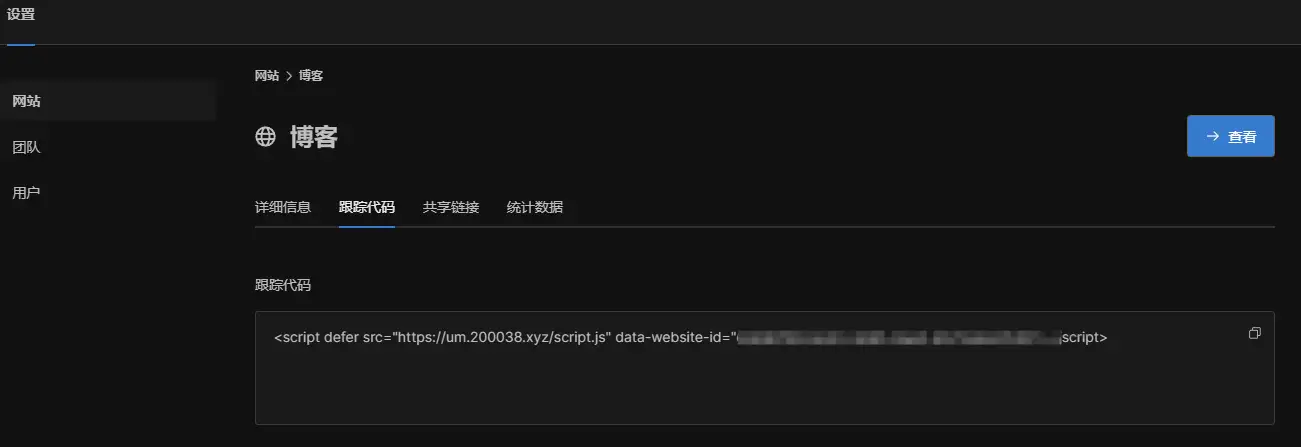

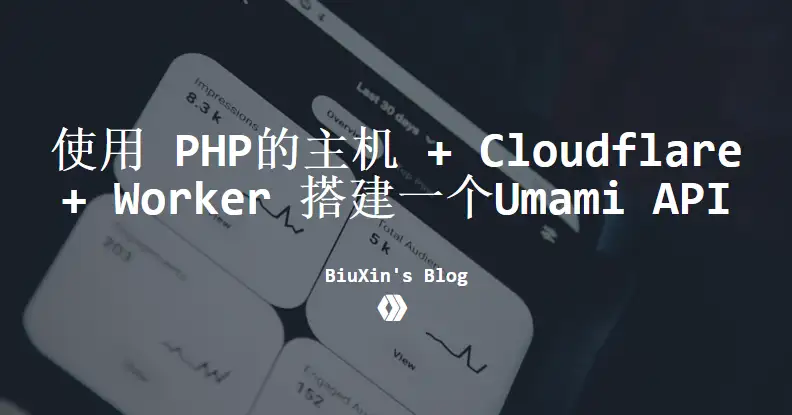
评论区